In today’s digital age, laptops have become an essential tool for work, communication, and entertainment. However, encountering issues like a laptop not charging or turning on can be frustrating and disruptive. This comprehensive guide aims to provide a detailed analysis of the possible reasons behind these problems and offer practical solutions to resolve them. So, if you’re facing the dilemma of a laptop that’s plugged in but not charging or turning on, read on to find out what might be causing the issue and how to fix it.
- Power Adapter and Charging Issues:
- Faulty power adapter: A damaged or incompatible power adapter can prevent your laptop from charging. Check for physical damage, loose connections, or try using a different adapter to rule out this possibility.
- Charging port problems: A faulty charging port can also hinder the charging process. Inspect the port for debris, bent pins, or loose connections. Cleaning or repairing the port might be necessary.
- Battery issues: An aging or defective battery can cause charging problems. Calibrating the battery, resetting the battery management system, or replacing the battery might be required.
- Hardware and Software Problems:
- Overheating: Excessive heat can lead to a laptop not turning on. Ensure proper ventilation, clean the cooling system, and consider using a cooling pad to prevent overheating.
- Hardware failure: Faulty RAM, motherboard, or other hardware components can prevent your laptop from powering on. Consult a professional technician to diagnose and repair any hardware issues.
- Software conflicts: Incompatible or corrupt software can cause startup problems. Booting in safe mode, performing a system restore, or reinstalling the operating system can help resolve such issues.
- BIOS and Power Management Settings:
- BIOS settings: Incorrect BIOS settings can affect the charging and startup process. Resetting the BIOS to default settings or updating it to the latest version can potentially fix the problem.
- Power management settings: Adjusting power settings, disabling power-saving features, or tweaking advanced power options might resolve charging and startup issues.
- External Factors:
- Power source problems: Ensure the power outlet is functioning correctly by plugging in another device. Additionally, power surges or voltage fluctuations can damage the laptop’s charging circuitry.
- Physical damage: Accidental drops, liquid spills, or other physical damage can cause charging and startup problems. Inspect the laptop for any visible damage and seek professional assistance if necessary.
Conclusion:
When faced with a laptop that’s plugged in but not charging or turning on, it’s crucial to identify the underlying cause accurately. By following the troubleshooting steps outlined in this guide, you can effectively diagnose and resolve the issue. Remember to exercise caution and seek professional help if you’re unsure or uncomfortable performing any repairs. With the right approach, you can get your laptop back up and running smoothly, ensuring uninterrupted productivity and enjoyment.