In an era where technology is deeply embedded in our daily lives, the reliability of hardware components is paramount. Whether you are a seasoned IT professional or a casual user, understanding how to diagnose hardware problems can save time, money, and frustration. This article delves into the intricacies of hardware diagnostics, providing a structured approach to identifying and resolving issues effectively.
Understanding Hardware Components
Before diving into diagnostics, it’s essential to have a foundational understanding of the hardware components involved. Common hardware elements include:
- Central Processing Unit (CPU): The brain of the computer, responsible for executing instructions.
- Random Access Memory (RAM): Temporary storage that allows for quick data access.
- Storage Devices: Hard drives (HDDs) and solid-state drives (SSDs) that store data permanently.
- Motherboard: The main circuit board that connects all components.
- Power Supply Unit (PSU): Converts electrical power to a usable form for the computer.
- Graphics Processing Unit (GPU): Handles rendering of images and video.
Step-by-Step Diagnosis Process
- Initial Assessment
The first step in diagnosing hardware problems is to conduct an initial assessment. This involves:
- Observing Symptoms: Note any unusual behavior, such as system crashes, slow performance, or failure to boot.
- Gathering Information: Document the hardware specifications, operating system, and any recent changes made to the system.
- Visual Inspection
A thorough visual inspection can reveal obvious issues:
- Check Connections: Ensure all cables are securely connected, including power cables and peripheral devices.
- Look for Damage: Inspect components for physical damage, such as burnt areas on the motherboard or swollen capacitors.
- Utilizing Diagnostic Tools
Leverage diagnostic tools to gather more information about the hardware:
- Built-in Diagnostics: Many systems come with built-in diagnostic tools. For instance, Windows has a Memory Diagnostic tool that can check RAM for errors.
- Third-Party Software: Tools like HWMonitor, CrystalDiskInfo, and MemTest86 can provide insights into temperature, disk health, and memory integrity.
- Isolating the Problem
Once you have gathered initial data, it’s time to isolate the problem:
- Remove Non-Essential Hardware: Disconnect peripherals and additional hardware components to determine if they are causing conflicts.
- Test Components Individually: If possible, test components like RAM and GPU in another system to see if they function correctly.
- Monitoring System Performance
Use monitoring software to track system performance over time. Look for:
- Temperature Readings: Overheating can lead to hardware failure. Ensure that cooling systems are functioning properly.
- Error Logs: Check the operating system’s event viewer for hardware-related errors that can provide clues.
Common Hardware Issues and Solutions
- Overheating
Symptoms: Random shutdowns, system freezes.
Solution: Clean dust from fans and heatsinks, ensure proper airflow, and consider reapplying thermal paste on the CPU.
- Hard Drive Failures
Symptoms: Slow performance, unusual noises, frequent crashes.
Solution: Run disk checking utilities (e.g., CHKDSK for Windows) and consider replacing the drive if errors persist.
- RAM Issues
Symptoms: Blue screen errors, application crashes.
Solution: Use memory testing tools to check for faults. If errors are found, replace the faulty RAM module.
- Power Supply Problems
Symptoms: System won’t power on, random shutdowns.
Solution: Test the PSU with a multimeter or swap it with a known working unit to determine if it’s the source of the issue.
Conclusion
Diagnosing hardware problems requires a systematic approach that combines observation, testing, and analysis. By understanding the components involved and utilizing the right tools, you can effectively identify and resolve issues, ensuring your systems run smoothly. Whether you are troubleshooting a personal computer or managing a network of devices, these strategies will empower you to tackle hardware challenges with confidence.