In today’s digital age, printing documents has become an integral part of our daily lives. However, many people are unaware of the benefits and techniques of double-sided printing. In this blog post, we will explore the various aspects of setting up double-sided printing, including its advantages, step-by-step instructions, and tips for optimizing your printing experience.
- Understanding the Advantages of Double-Sided Printing:
Double-sided printing, also known as duplex printing, offers several advantages that go beyond saving paper. By utilizing both sides of a sheet, you can reduce costs, minimize environmental impact, and enhance document organization. Additionally, double-sided printing is ideal for creating professional-looking booklets, brochures, and presentations. - Setting Up Double-Sided Printing on Different Devices:
2.1. Double-Sided Printing on Windows:
To enable double-sided printing on a Windows computer, follow these steps:
- Access the printer settings through the Control Panel or Print dialog box.
- Locate the “Print Preferences” or “Properties” option for your printer.
- Look for a “Duplex” or “Two-Sided” printing setting and select the desired option.
- Save the changes and start printing double-sided documents.
2.2. Double-Sided Printing on Mac:
Setting up double-sided printing on a Mac involves the following steps:
- Open the document you want to print and access the Print dialog box.
- Click on the “Copies & Pages” or “Layout” option.
- Look for the “Two-Sided” or “Duplex” printing setting and choose the appropriate option.
- Save the changes and proceed with printing your document.
- Tips for Optimizing Double-Sided Printing:
3.1. Choosing the Right Paper:
Selecting the appropriate paper is crucial for achieving optimal double-sided printing results. Consider using a slightly thicker paper to prevent ink from bleeding through and ensure a professional finish.
3.2. Adjusting Margins and Layout:
To avoid content being cut off or misaligned, adjust the margins and layout settings in your document or printing preferences. This step is particularly important when printing booklets or brochures.
3.3. Proofreading and Previewing:
Before printing a large batch of double-sided documents, proofread and preview the content to ensure accuracy and avoid wasting paper. Use the print preview feature to check for any formatting issues or errors.
3.4. Duplex Printing with Manual Feed:
If your printer does not support automatic duplex printing, you can still achieve double-sided printing by manually feeding the paper. Follow the printer’s instructions for loading the paper correctly to ensure proper alignment.
Conclusion:
Double-sided printing is a valuable technique that offers numerous benefits, including cost savings, environmental conservation, and enhanced document organization. By following the steps outlined in this comprehensive guide, you can easily set up double-sided printing on your Windows or Mac device. Remember to optimize your printing experience by selecting the right paper, adjusting margins, proofreading, and utilizing manual feed if necessary. Embrace double-sided printing and contribute to a more sustainable and efficient printing practice.