In the world of printing, color accuracy is paramount. Whether you are a professional photographer, graphic designer, or simply someone who enjoys printing high-quality images at home, achieving the correct color output from your printer can be a challenging task. This article delves into the intricacies of color correction for printers, providing you with practical steps and expert insights to ensure your prints reflect the true colors of your digital files.
Understanding Color Management
Before diving into the correction process, it’s essential to grasp the fundamentals of color management. Color management is the technique used to maintain consistent color across various devices, including monitors, scanners, and printers. The primary goal is to ensure that the colors you see on your screen match those that are printed.
- Color Spaces: Familiarize yourself with different color spaces such as sRGB, Adobe RGB, and CMYK. Each color space has its unique gamut, which refers to the range of colors it can reproduce. For instance, Adobe RGB has a wider gamut than sRGB, making it a preferred choice for professional printing.
- Calibration: Regularly calibrate your monitor and printer. Calibration ensures that your monitor displays colors accurately and that your printer reproduces those colors faithfully. Use calibration tools like colorimeters or spectrophotometers for precise adjustments.
Steps to Correct Color on Your Printer
Now that you understand the basics, let’s explore the steps to correct color on your printer effectively.
- Check Printer Settings
Start by reviewing your printer settings. Ensure that you are using the correct paper type and print quality settings. Most printers have specific settings for glossy, matte, or fine art paper, which can significantly affect color output.
- Paper Type: Select the appropriate paper type in your printer settings. Using the wrong paper type can lead to color discrepancies.
- Print Quality: Opt for the highest print quality available, especially for color-sensitive projects.
- Use ICC Profiles
An ICC (International Color Consortium) profile is a set of data that characterizes a color input or output device. Using the correct ICC profile for your printer and paper combination is crucial for accurate color reproduction.
- Download Profiles: Many printer manufacturers provide ICC profiles for their printers. Download the appropriate profile for your printer model and the type of paper you are using.
- Install Profiles: Install the ICC profile on your computer and select it in your printing software before printing.
- Adjust Color Settings in Software
Most graphic design and photo editing software, such as Adobe Photoshop or Lightroom, offer color adjustment tools. Here’s how to utilize them effectively:
- Color Balance: Adjust the color balance to correct any color casts. This can be done by manipulating the sliders for shadows, midtones, and highlights.
- Curves and Levels: Use the curves and levels adjustments to fine-tune brightness and contrast, which can impact perceived color accuracy.
- Soft Proofing: Enable soft proofing in your software to simulate how your image will look when printed. This feature allows you to make adjustments based on the printer’s color profile.
- Conduct Test Prints
Before committing to a final print, conduct test prints to evaluate color accuracy. This step is crucial, especially for important projects.
- Print Samples: Print small samples of your images using different settings and profiles. Compare these prints to your monitor and make necessary adjustments.
- Evaluate Under Proper Lighting: Assess your prints under consistent lighting conditions, as different lighting can affect color perception.
Troubleshooting Common Color Issues
Even with careful preparation, you may encounter color issues. Here are some common problems and solutions:
- Color Casts: If your prints have an unwanted color cast, check your monitor calibration and ensure you are using the correct ICC profile.
- Faded Colors: If colors appear washed out, consider adjusting the saturation levels in your editing software or using a different paper type.
- Banding: Banding occurs when there are noticeable stripes in the print. This can be caused by low ink levels or clogged print heads. Regular maintenance and cleaning cycles can help resolve this issue.
Conclusion
Correcting color on your printer is a multifaceted process that requires attention to detail and a solid understanding of color management principles. By following the steps outlined in this guide, you can achieve stunning, accurate prints that reflect your creative vision. Remember, the key to successful color correction lies in calibration, using the right profiles, and conducting thorough test prints. With practice and patience, you’ll master the art of printer color correction, ensuring that your printed materials are as vibrant and true to life as you envision.