In the digital age, printers remain an essential tool for both personal and professional use. However, like any technology, printers can encounter issues that hinder their performance. One effective solution to many common problems is resetting the printer settings. This article will delve into the intricacies of resetting printer settings, providing you with a step-by-step guide tailored for various printer brands and models, while also addressing the potential implications of such actions.
Understanding Printer Settings
Before we dive into the reset process, it’s crucial to understand what printer settings entail. Printer settings encompass a range of configurations that dictate how your printer operates, including:
- Network Settings: Configurations related to Wi-Fi or Ethernet connections.
- Print Quality: Options that determine the resolution and speed of printing.
- Paper Size and Type: Settings that specify the dimensions and material of the paper being used.
- Default Preferences: User-defined settings that dictate how documents are printed by default.
Over time, these settings may become misconfigured due to software updates, driver changes, or user error. Resetting your printer settings can restore functionality and improve print quality.
When to Consider Resetting Your Printer Settings
Resetting your printer settings can be beneficial in several scenarios:
- Persistent Printing Errors: If your printer frequently displays error messages or fails to print altogether.
- Network Connectivity Issues: When your printer cannot connect to your Wi-Fi network or is unable to communicate with your computer.
- Quality Degradation: If you notice a decline in print quality, such as streaks or faded prints.
- User Preference Changes: When you want to revert to factory settings after making numerous adjustments.
Step-by-Step Guide to Resetting Printer Settings
- Identify Your Printer Model
Different manufacturers have varying methods for resetting printer settings. Identify your printer brand (e.g., HP, Canon, Epson, Brother) and model number, as this will guide you to the correct reset procedure.
- Accessing the Printer Menu
Most printers have a control panel or touchscreen interface. Follow these general steps:
- For HP Printers:
- Navigate to the Setup or Settings menu.
- Select Printer Maintenance or Tools.
- Choose Restore Factory Defaults or Reset All Settings.
- For Canon Printers:
- Press the Menu button.
- Use the arrow keys to select Setup.
- Choose Reset Settings and confirm your selection.
- For Epson Printers:
- Access the Setup menu from the control panel.
- Select Restore Default Settings.
- Confirm the action.
- For Brother Printers:
- Press the Menu button.
- Navigate to Initial Setup.
- Select Reset and choose the appropriate reset option.
- Using Printer Software on Your Computer
If your printer is connected to a computer, you can often reset settings through the printer software:
- Open the printer software installed on your computer.
- Look for an option labeled Maintenance or Settings.
- Find the Restore Defaults or Reset option and follow the prompts.
- Resetting Network Settings
If your printer is networked, you may need to reset its network settings separately:
- Access the printer’s control panel.
- Navigate to Network or Wireless Settings.
- Select Restore Network Settings or Reset Wi-Fi.
Implications of Resetting Printer Settings
While resetting your printer settings can resolve many issues, it’s essential to be aware of the implications:
- Loss of Custom Settings: Any personalized configurations, such as preferred print quality or paper size, will be erased.
- Reconnection Required: If you reset network settings, you will need to reconnect your printer to your Wi-Fi network.
- Driver Updates: Ensure that your printer drivers are up-to-date after a reset to avoid compatibility issues.
Conclusion
Resetting your printer settings can be a powerful tool in troubleshooting and enhancing your printing experience. By understanding the various settings and knowing when and how to reset them, you can maintain optimal printer performance. Whether you are dealing with connectivity issues, print quality degradation, or simply wish to revert to factory settings, following the steps outlined in this guide will empower you to take control of your printing needs. Remember, a well-maintained printer not only saves time and resources but also ensures that your documents are produced with the highest quality possible.